
- Download Ample Sound – Ample Guitar SC 3.7.0 Update (Standalone, VST2, VST3, AAX, AU x64 Win/macOS)
- Original Publisher: Ample Sound
- Version: 3.7.0
- Format: Standalone, VST2, VST3, AAX, AU
- Category: Virtual instruments and synthesizers
- Download Size: 391.2 MB Update



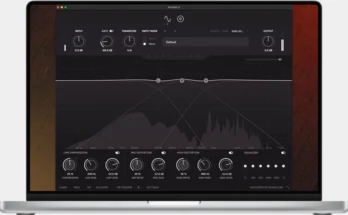
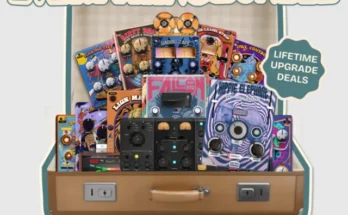
Hi, I installed all software following instructions, but when I run Activate exe file, a window popup tell me “Unable to start application correctly (0xc0000005). Click OK to close application .” Could you help me, please ? Thanks
Hi, I’ll start by saying I didn’t have the Ample Sound Guitar SC software. I downloaded the core from this page, that is, the library, which in the file name seems to be version 3.5.0, and also the update. I installed both the library and the update (as admin) and then I started the Activate executable file, but I got the message I wrote yesterday. Today I tried to install the update as a non-administrator and I got the same message. Maybe I need to install an old version of the SC guitar first? If so, I can’t find it on this website. How can I solve it? Thanks.
Install the 3.50 version first as administrator. Then install the core library. Then use activator.exe . You do this online. So not under the offline category. You don’t have to enter anything such as ID, etc. Just press activate. Next you’ll update it to version 3.70. In the same folder as administrator. Then it is already activated. Check to be sure by pressing activate.
Ok, well, but where is the 3.50 version (not the library, but the instrument)? Could you give me the link ? Thanks
It is in the folder 3.50. Agsc installer.exe, you need to run that application. The 3.50 folder is complete. First install that as admin, then the library installer. Then activate. And finally you will apply the update. Uninstall everything and start over. Install it in C:(program files). You can also place the library on an external drive. But first, go into the Ample Sound – Ample Guitar SC 3.50 folder and install agsc.exe as admin. Then the library and then activate and finally the update folder.
Ok, I did everything as you told me, but when I start Activate, I always get the same error message “Unable to start application correctly (0xc0000005). Click OK to close application .” If I try to start Activate with the right mouse button and then “Run as administrator” the message does not appear, but no window appears to be able to activate. What could it be?
Is there someone that help me on: Why Activate exe file don’t run correctly ? Thanks
Hello. You can say that you followed all the instructions, but did you do it correctly? Can you describe yourself what exactly you did? Because I installed this Amplesound without any problems.
Sure Bille. First I uninstalled the previous Ample sound software, also deleting the directory containing the library. (I don’t know if there is any dirt from the previous installation in the Windows registry). Then I started (as administrator) the AGSC_3_5_0_Installer file and waited for the installation to finish (up to this point everything is ok). Then I started (as administrator) the Library Installer file and chose the default directory that is proposed to me. I waited for the library to finish installing and up to this point everything is ok. Then I started the Activate file (both as an administrator and non-administrator). The result is that if I start the Activate file as administrator, no window appears and the software is not activated, but as a demo. If I don’t start the Activate file as administrator, the error message “Unable to start application correctly (0xc0000005). Click OK to close application .” This is what I did. What am I doing wrong? Thank you very much for your time.
An option is to enable the “built-in” administrator account to isolate the issue:
1. On your search bar, type command prompt and select “run as administrator”
2. On the command prompt window, type: net user administrator /active:yes and press Enter
3. Reboot your machine, then login to your admin account, and check if you’ll encounter the same issue when installing. If you encounter no problem,then log out and go back to your original account.Then it will be installed. Check also sfc / scannow and .net framework. But first you should uninstall it. Use Revo uninstaller.
Nothing to do. I followed all the steps you wrote, but when I start the Activate file, the window with the usual error message appears. Very strange, right? But isn’t there a way to have an activate that writes a log file so we can see where it gets stuck?
Als try yo turn DEP on. Google how to do it. Good luck!
This gave me a virus warning on windows for having malware in it. Is there any reason as to why that’s there in the file?
it showes me “loading samples failed. Plug-in will not make sound” what should i do?