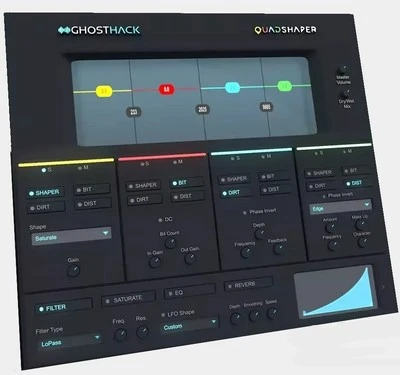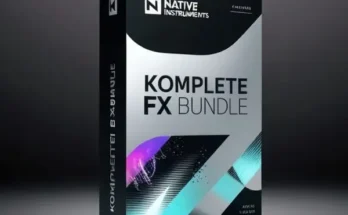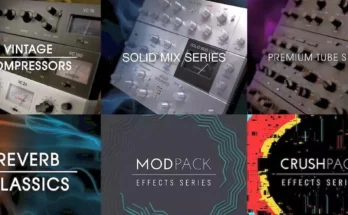The Quadshaper – NextGen Multiband Distortion Plugin.
We are proud to present our first effects plugin: The Quadshaper, a multi-band distortion VST3 plugin with 4 additional master effects.
Main characteristics
Multiband window :
Apply distortion separately to different frequency windows.
The multiband window is divided into four frequency bands. You can adjust the gain of each band, providing the functionality of a simple shelving EQ.
With four color-coded bands, you can apply distortion effects to each of the bands individually.
The output spectrum is displayed in the background of the window to help you determine where to place each strip. If you want to edit the stripes, you can simply drag the vertical dividers, or even reduce the stripes to just one by dragging all the dividers to the side. You can then apply distortion effects to the entire input signal.
Each of the four bands can be affected by the following distortion modules.
Distortion effects :
Shaper :
This is a wave shaper that uses wave shapes to shape sound.
You can select the appropriate waveform from the dropdown menu: TanH, Sin, Saturate, Square, SquareRoot, Curve.
The strength of this effect is controlled by the gain control.
Bitcrusher:
BIT is a unique effect that reduces the aliasing of an audio to a much lower value than its source, resulting in an incredibly lofi sound.
The DC switch can be turned on to shift the amplitude away from zero, resulting in a much more aggressive version.
The BitCount parameter reduces the bit depth from 16 bits to 4 bits.
The “In Gain” parameter controls the volume of the input signal, while the “Out Gain” parameter controls the volume of the output signal.
Dirt :
Dirt has a smoother resonance and is very useful for getting subtle flavors of distortion.
The “depth” parameter controls the amount of distortion.
The frequency knob adjusts the frequency peak of the distortion.
The feedback parameter controls the amount of feedback sound.
Distortion :
The distortion module comes with a huge number of different algorithms that you can choose from a drop down menu.
The amount knob adjusts the severity of the distortion.
The frequency parameter changes the peak frequency.
Make up changes the overall volume of the effect.
Character adds a subtle difference in harmonics.
Master Effects :
Add final filter, saturation, EQ and reverb right in the plugin
Once you’ve expanded, punched, crumpled and distorted your sound, you have the option to add Master Effects that are applied at the end of the effects chain.
You can choose between Filter, Saturate, EQ and Reverb to fully manipulate the sound right in this plugin. Each effect can be added individually by activating the toggle button. You can combine some of the effects or use them all at the same time.
The filter offers high-pass, band-pass and low-pass filters that can be adjusted for frequency and resonance. You have the option to automate it with the LFO shape. Its speed is automatically synchronized with your DAW’s BPM, but can also be adjusted using the speed control.
When using saturation, you can add harmonics to the al
Apply distortion separately to different frequency windows.
The multiband window is divided into four frequency bands. You can adjust the gain of each band, providing the functionality of a simple shelving EQ.
With four color-coded bands, you can apply distortion effects to each of the bands individually.
The output spectrum is displayed in the background of the window to help you determine where to place each strip. If you want to edit the stripes, you can simply drag the vertical dividers, or even reduce the stripes to just one by dragging all the dividers to the side. You can then apply distortion effects to the entire input signal.
Each of the four bands can be affected by the following distortion modules.
Distortion effects :
Shaper :
This is a wave shaper that uses wave shapes to shape sound.
You can select the appropriate waveform from the dropdown menu: TanH, Sin, Saturate, Square, SquareRoot, Curve.
The strength of this effect is controlled by the gain control.
Bitcrusher:
BIT is a unique effect that reduces the aliasing of an audio to a much lower value than its source, resulting in an incredibly lofi sound.
The DC switch can be turned on to shift the amplitude away from zero, resulting in a much more aggressive version.
The BitCount parameter reduces the bit depth from 16 bits to 4 bits.
The “In Gain” parameter controls the volume of the input signal, while the “Out Gain” parameter controls the volume of the output signal.
Dirt :
Dirt has a smoother resonance and is very useful for getting subtle flavors of distortion.
The “depth” parameter controls the amount of distortion.
The frequency knob adjusts the frequency peak of the distortion.
The feedback parameter controls the amount of feedback sound.
Distortion :
The distortion module comes with a huge number of different algorithms that you can choose from a drop down menu.
The amount knob adjusts the severity of the distortion.
The frequency parameter changes the peak frequency.
Make up changes the overall volume of the effect.
Character adds a subtle difference in harmonics.
Master Effects :
Add final filter, saturation, EQ and reverb right in the plugin
Once you’ve expanded, punched, crumpled and distorted your sound, you have the option to add Master Effects that are applied at the end of the effects chain.
You can choose between Filter, Saturate, EQ and Reverb to fully manipulate the sound right in this plugin. Each effect can be added individually by activating the toggle button. You can combine some of the effects or use them all at the same time.
The filter offers high-pass, band-pass and low-pass filters that can be adjusted for frequency and resonance. You have the option to automate it with the LFO shape. Its speed is automatically synchronized with your DAW’s BPM, but can also be adjusted using the speed control.
When using saturation, you can add harmonics to the al