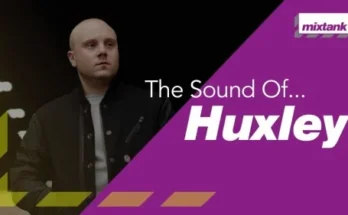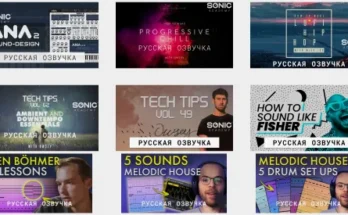Learn how to record, mix and master a complete song with Cubase 12
Welcome to the newest Cubase 12 Basic Tutorial! You will learn how to use Cubase 12 by recording an entire song! After years of producing music for artists and for myself, I’ve found that there’s no better way to teach someone how to use Cubase than by taking them through the process of creating an entire song. This course is the real deal! Think of it like a one-on-one personal internship with me in my studio as I show you how to set up Cubase, walk you through the most important controls, and then walk you through the process of recording and mixing each individual instrument all the way to the final mixing steps. mastering, and export your final track. The aim of the course is to teach you the most important and fundamental controls and features of Cubase, as well as how to how to use them to complete full song creation by showing and walking you through THE PROCESS ITSELF. By the end of this course, you should feel prepared and empowered to use Cubase to record your own songs and albums and release them to the general public. For the beginner or intermediate user, no stone is left unturned. This course covers everything from setting up your tracks to recording, compiling, editing, pitch correction, EQ, compression, reverb, and more. My goal here is to help take someone who is completely new to Cubase 12 and develop them to a relatively high level of competence so they can release their own music with confidence. I hope you enjoy this course, it’s my honor to show you how the whole process works.
Beginners who would like to learn Cubase 12 for recording, mixing and mastering, intermediate and advanced users of older versions who want to learn the latest version of Cubase 12
You will learn about the most important controls and functions of Cubase 12
You will receive a step by step guide for each button in the interface as well as each zone
You will learn how to use Cubase 12 by going through the process of recording an entire song
You will learn how to record and edit each instrument: piano, pads, drums, guitars and basses
You will learn how to record and edit vocals like a pro. This includes sync, pitch correction and compilation
You will learn the most important mixing basics: EQ, compression, reverb
You will learn how to use the latest Cubase 12 mixing plugins
You will learn how to use the new virtual instruments that come with Cubase 12 such as Groove Agent SE5, Padshop and Halion SE
You will learn how to master and export single song and full album
You will get an idea of my personal projects I am working on to get some idea of what a real recording project looks like
you will learn how to use global transposition to change the keys of your recordings without damaging them
you will learn how to use VCA and group channels for mixing
you will learn how to record drums using both the keyboard and and a real MIDI drum kit
you will learn how to customize your workspace to your liking
You will gain the experience necessary to create your own music and albums in your own studio.
By taking this course, you will create really great music and release it into the world. I believe in you!
You will learn how to use Variaudio and Audiowarp to fix your timing and pitch issues
You will receive an advanced guide to Variaudio and how to use it to create perfect vocal takes
You will learn how to customize your metronome to your liking and even visualize it
You will learn what is important to do and what not to do in professional recording
Section 1: Introduction
Lecture 1 Starting a New Project
Lecture 2 Setting Up Your Audio Interface Lecture
3 Setting Up Your Inputs and Outputs
Lecture 4 Understanding Latency and How It Affects Your Recording
Lecture 5 Understanding Direct Monitoring vs. Cubase Monitoring
Lecture 6 Setting Up the Format Section
2: Understanding the Cubase 12 Workspace and How to Set It Up
Lecture 7 Top Toolbar Lecture 8
Project Zone
Lecture 9 Left Zone
Lecture 10 Right Zone
Lecture 11 Bottom Zone Lecture 12
Transport Panel
Lecture 13 Mixing Console
Section 3: Basic workspace and Cubase version settings
Lecture 14 How to set keyboard shortcuts
Lecture 15 How to create a marker track
Lecture 16 How to create a tempo track
Lecture 17 How to increase color palettes
Section 4: Producing a song – Recording your main instrumental track and rough vocals
Lecture 18 An Introduction to Song Production
Lecture 19 The Importance of Diagrams for Production and Collaboration
Lecture 20 The Importance of External Mic Preamps Lecture
21 Setting Up a New Project and Creating Your Foundational Instrument Tracks Lecture
22 Setting Up Your Metronome
Lecture 23 Recording an Acoustic Guitar
Lecture 24 Initial Mixing of Foundation Tracks
Lecture 25 Techniques for Inserting Reverb and Sending Reverb
Lecture 26 Using Distortion to Fix Acoustic Guitar Timing Problems Lecture
27 Recording a Rough Vocal Take and Using LINK & VCA
Section 5: Recording Piano and Pads
Lecture 28 Introduction to Piano Recording and Pads
Lecture 29 Recording MIDI Piano
Lecture 30 The Importance of Saving New Filenames, Markers, and Loop Recording
Lecture 31 Various MIDI Composition Methods Lecture 32
Editing Piano MIDI
Lecture 33 How to Edit Piano MIDI Velocity and Other CC Controls
Lecture 34 Recording MIDI Pads
Lecture 35 Editing MIDI Pads
Lecture 36 VST Tips for Piano and Pads
Section 6: Recording Drums
Lecture 37 Introduction to MIDI Drum Recording
Lecture 38 Groove Agent SE Manual and Setup
Lecture 39 Recording Drums Using a MIDI Keyboard
Lecture 40 Editing MIDI Drums and Quantization
Lecture 41 Mixing Your MIDI Drums Inside and Out of Groove Agent SE
Lecture 42 Groove Agent SE 5 Advanced Routing in the MixConsole Lecture
43 VST Recommendation Excellent Drummer
Lecture 44 Introduction to Recording Using a MIDI Drum Kit
Lecture 45 Setting Up a MIDI Drum Kit Module for matching notes in Groove Agent SE
Lecture 46 Recording Using a MIDI Drum Kit
Lecture 47 Editing a MIDI Drum Kit Recording
Lecture 48 Using the Group Channel for Drums
Section 7: Recording Electric Guitars and Bass
Lecture 49 Introducing Electric Guitar and Bass Recording
Lecture 50 Setting Up Your Tracks and Input Data for Recording Electric Guitars
Lecture 51 Recording Electric Guitars
Lecture 52 Composing and Editing Electric Guitars
Lecture 53 Mixing Electric Guitars Lecture
54 Recording a Bass Guitar
Lecture 55 Editing and Mixing Bass Guitars
Section 8: Recording Vocals
Lecture 56 Setting Up a Vocal Recording and Sending the Prefader for Reverb Monitoring Only
Lecture 57 Recording Vocals
Lecture 58 Editing Vocals and Variaudio for Pitch Correction
Lecture 59 Editing Vocals – Compression
Recording a Lecture Series 60
Section 9: Final Mixing and Exporting
Lecture 61 Introduction to Final Mixing
Lecture 62 Cleaning the Beginning and End of Tracks
Lecture 63 Testing EQ, Compression and Reverb for All Tracks
Lecture 64 Automation
Lecture 65 Limiting and Maximizing Volume Using Waves
Lecture 66 Limiting the Use of Cubase Plugins and Comparison
Lecture 67 Quick MP3 and WAV Export Using Audio Mixdown Lecture
68 Exporting Multiple Tracks
Lecture 69 Checking Your Mixes on Multiple Listening Devices
Section 10: Mastering
Lecture 70 Mastering a Single Track from a Project File
Lecture 71 Exporting a Project for Mastering
Lecture 72 Mastering a Single Track by Comparison
Lecture 73 The Sneakpeak Project – In the Shadow of Your Wings
Lecture 74 The Sneakpeak Project – Your Grace and Mercy Reigns
Lecture 75 Mastering Multiple Tracks for EP or Album
Section 11: Advanced Topics
Lecture 76 Autosave Function
Lecture 77 How to Display a Click Track
Lecture 78 Global Transposition Lecture
79 Leaving Front Space for Editing
Lecture 80 Smoothing for CD Duplication
Lecture 81 HOFA DDP Master
Lecture 82 Creating a Project Backup File
Section 12: Loading the Cubase Project File
Lecture 83 Loading the Cubase Project File
Section 13: Thank you and all the best!
Lecture 84 Closing Thoughts and Special Thanks
You will need a computer with Cubase 12 installed, a midi keyboard, and an audio interface
It would be nice if you had a midi drum kit, a bass guitar, and bass guitars, but this is not required. You will just have more fun!
This tutorial will also work well with older versions of Cubase 11 and 10