The Sonnoxplugins Oxford Elite Collection Native 1.0 is a powerhouse of audio DSP tools designed to transform your sound with precision and finesse. Whether you’re a music producer, audio engineer, or enthusiast, this collection offers a comprehensive array of plugins to enhance your creativity. Let’s delve into the wealth of features this collection brings to the table:
Dynamics 1.5.2 – This dynamic processor is a versatile tool that combines functions like compression, gating, expanding, limiting, saturating, and an internal side-chain block. It empowers you to sculpt your audio dynamics with precision.
EQ 1.8.1 – The 5-band parametric equalizer includes low-cut and high-cut filters, enabling you to shape your audio’s tonal balance with ease and accuracy.
Inflator 1.7.1 – The clipper-limiter in Inflator adds warmth and character to your audio, helping it stand out in the mix.
Limiter 1.3.3 – A compressor-limiter that provides control and finesse over your audio’s dynamics, ensuring your sound is polished and professional.
Reverb 1.2.1 – An algorithmic reverb with flexible settings for early and late reflections, featuring a phase modulation function in the late reflections block. This function breathes life into your audio by creating “live” tails, adding depth and dimension to your soundscapes.
SuprEsser 1.2.1 – A de-esser without delay, allowing you to tackle sibilance and harshness in your vocal recordings effortlessly.
SuprEsser LL 1.2.1 – A de-esser with low latency linear phase filters, providing surgical precision in taming unwanted frequencies.
SuprEsser HR 1.2.1 – A de-esser with long delay linear phase filters, offering versatile control over problematic frequencies in your audio.
TransMod 1.5.1 – A transient processor that empowers you to shape your audio’s transients, giving your sound added punch and clarity.
Sonnoxplugins Oxford Restore Suite Native 1.0 – This suite is a set of essential restoration filters designed to eliminate imperfections and enhance the quality of your audio recordings. Here’s what it includes:
De-Buzzer 1.1.0 – Designed to eliminate stationary tones and their harmonics, such as the 50 Hz power frequency, to clean up your audio.
De-Clicker 1.1.0 – An essential tool for removing pops, clicks, and crackle artifacts, ensuring your audio is pristine.
De-Noiser 1.1.0 – A denoiser with noise profile learning, helping you reduce unwanted noise and hiss in your recordings.
How to “Install” this Package Using SymLink Installer .CMD Files:
The installation process is straightforward, and it doesn’t require traditional installation steps. Instead, you’ll create symbolic links to the necessary folders. Here’s a summary of the steps involved:
Ensure you have the required system software installed, such as Microsoft Visual C++ redistributable packages.
Properly unzip the package’s contents to a designated folder without deep nesting and without using Cyrillic characters.
Perform preliminary cleaning to remove any remnants of previous versions of the package by checking for and deleting any leftover folders.
Follow the instructions in the SymLink Installer .CMD files to create symbolic links. Pay attention to VST2 paths if needed.
Once the symbolic links are created, open your DAW, specify an additional scan path for VST plugins, and perform a plugin scan.
Please note that this release is intended for trial testing, and if you plan to use it for commercial production, consider supporting the producer by purchasing a license.

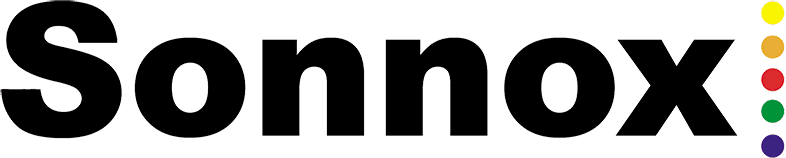



i need x64 Plugin
I do too.